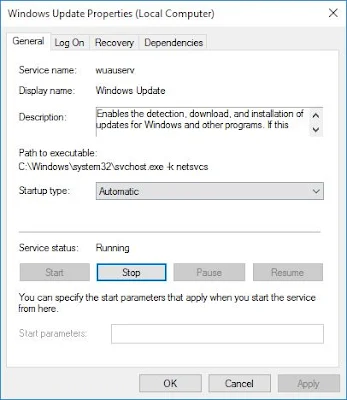Lot's of security and privacy issue found in windows 10,In earlier article we discussed,how to fix the multiple security and privacy issue of windows 10.Now,Without wasting your time,let's discuss how to disable windows 10 automatic update without using any tool,
6. Click on the Stop button under the Service status section
8. Now in the general tab,Click On the dropdown of Startup type and select the option Disabled
Disable Windows 10 Automatic update
- Log in to windows 10 system as administration
- Now,Press Windows+R to Open the "Run" Command box
- In the Run box,type SERVICES.MSC and press Enter.

- Now search For "Windows Update",Right Click On Windows Update Option and Click on Properties
5. On the Windows Update Properties, Click on General Tab.
6. Click on the Stop button under the Service status section
7. Allow Windows to stops the running Windows Update service.
8. Now in the general tab,Click On the dropdown of Startup type and select the option Disabled
9. Once Automatic update is disabled then user found the image as shown below in Start > Settings > Update & security > Windows Update directory:
Also see:
- How To Hack|Crack Wpa Wpa2-Psk Wifi Using Social Engineering Technique WIFIPHISHER
- Replacing Your 2 Factor Authentication With Sound Around You.
- How To Find Out If Someone Unfriended You On Facebook!!!
- how to view the hidden friend list of any facebook user
- How to hide your no while calling
- how to Send Mail with someone else mail id
- How To Run Android Apps in Chrome Browser
- How to send and receive message on whatsapp using php script
- Unsend or edit or delete any email after you send it
- How To Create A Facebook Page Without Name 2015
- How to Track Who Views Your Facebook Profile